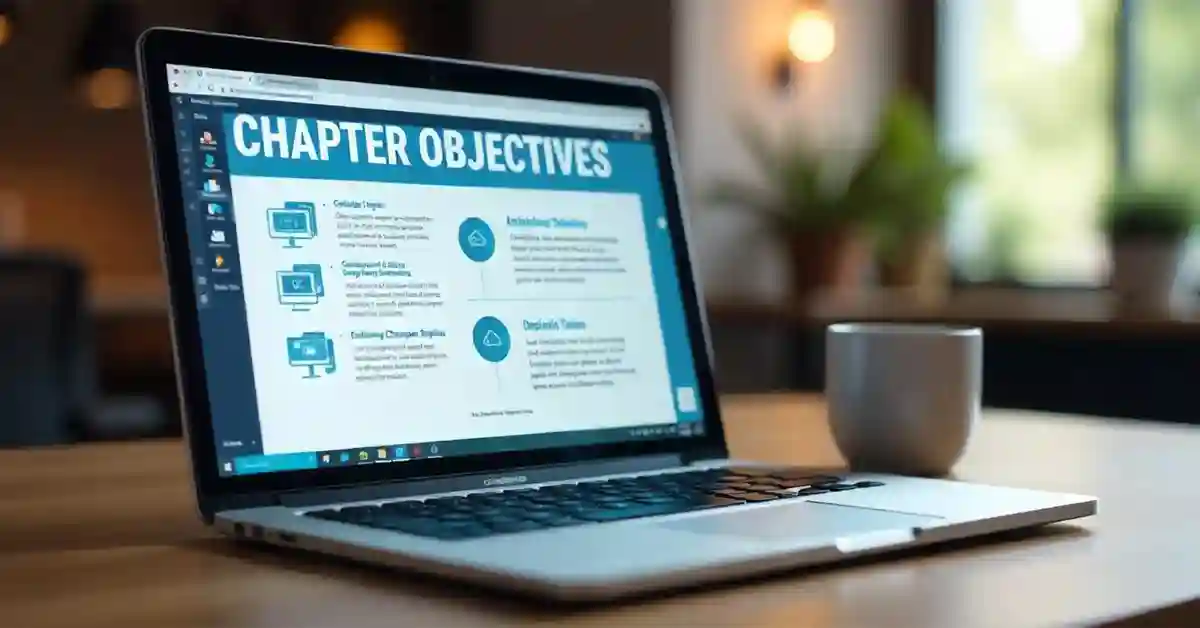Email communication is a daily necessity for many of us. But sifting through and organizing emails can be overwhelming, especially when dealing with a large volume. Enter Access VBA—a tool that offers an efficient solution to this problem. By harnessing VBA (Visual Basic for Applications), you can automate the task of reading and managing emails, streamlining your workflow significantly.
How can you read and process emails from Access VBA? This is a question that sparks the curiosity of many professionals, from data analysts to VBA developers. By integrating email management into Access VBA, you can systematically handle emails, extract valuable data, and respond swiftly. This capability not only saves time but also boosts productivity, allowing you to focus on more strategic tasks.
Imagine the potential impact of mastering this technique! You could transform your email management into a seamless, automated process, reducing errors and enhancing efficiency. In this article, we will explore the ins and outs of using Access VBA for email management. We’ll uncover practical tips, examples, and methods to help you get started and excel in this innovative approach.
Why Use Access VBA for Email Management?
Access VBA provides a versatile platform for automating repetitive tasks. By utilizing Access VBA, you can streamline email management, leading to improved efficiency and consistency in handling emails. The automation aspect empowers users to focus on more critical tasks by reducing time spent on manual email processing.
In addition, Access VBA is accessible and customizable, allowing for tailored solutions that meet specific needs. For example, you can create scripts to sort emails based on various criteria or extract relevant information efficiently. This customization ensures that your email management process aligns perfectly with your workflow.
Furthermore, using Access VBA for email management can lead to cost savings. By minimizing manual tasks, you reduce the need for additional resources, ultimately cutting costs associated with managing email communications.
Setting Up Your Environment for Access VBA
Before you begin automating email management with Access VBA, you must set up your environment properly. One crucial step is ensuring that you have Microsoft Office installed with Access and Outlook applications included. These tools are essential for creating and running the necessary scripts.
Next, you’ll need to enable the Developer tab in Access. This tab provides access to the VBA editor, where you will write and manage your scripts. Enabling this tab is a straightforward process, and many online guides can assist if needed.
Lastly, configure your Outlook settings to allow programmatic access. This configuration step ensures that Access VBA scripts can interact with your email data, enabling smooth automation of email management tasks.
Basic Concepts of VBA for Beginners
For those new to VBA, understanding its basic concepts is essential for effective email management automation. Start by familiarizing yourself with the VBA editor, where you’ll write and test your scripts. The editor provides a user-friendly interface for managing your code.
Variables and data types are foundational concepts in VBA. You’ll use variables to store information, such as email content or sender details. Understanding data types helps in declaring variables correctly, ensuring that your code runs smoothly without errors.
Finally, explore loops and conditional statements, which are vital for automating repetitive tasks. Loops allow you to iterate through multiple emails, while conditional statements enable you to apply specific actions based on criteria, such as the email’s subject line.
Establishing Connection with Outlook
To read and process emails using Access VBA, you need to establish a connection with Outlook. This connection allows VBA scripts to access your email data, facilitating the automation process. Begin by setting up a reference to the Outlook library in your Access VBA environment.
Once the reference is set, you can create an instance of the Outlook application within your VBA script. This instance serves as the bridge between Access and Outlook, enabling seamless communication between the two applications.
After establishing the connection, test it by retrieving basic email information, such as the total number of emails in your inbox. This step ensures that your connection is successful and ready for more advanced operations.
Retrieving Emails from Outlook
With the connection to Outlook established, you can now retrieve emails using Access VBA. Start by accessing the desired folder, such as the Inbox or any custom folder you have created in Outlook. This access is achieved through VBA code that specifies the folder’s name.
Once you have access to the target folder, iterate through the emails using a loop. This process involves reading each email’s properties, such as the subject, sender, date, and body content. These properties can be stored in variables for further processing.
Additionally, consider applying filters to retrieve specific emails that match certain criteria. Filters streamline the retrieval process by focusing on relevant emails, saving time and resources.
Filtering Emails for Specific Criteria
Effective email management often requires filtering emails based on specific criteria. Access VBA allows you to apply filters to focus on emails that meet particular conditions, such as those from specific senders or containing certain keywords.
Implementing filters involves writing conditional statements within your VBA script. These statements evaluate each email’s properties against the defined criteria, ensuring that only relevant emails are processed.
By using filters, you can prioritize important messages, manage spam, and organize emails more effectively. Filtering enhances the efficiency of your email management process, ensuring that valuable information is not overlooked.
Extracting Information from Emails
Access VBA enables the extraction of valuable information from emails, facilitating data analysis and decision-making. Start by identifying the specific data you need, such as order details, customer inquiries, or appointment requests.
Once identified, use VBA scripts to extract the desired information from each email’s content. This extraction process may involve parsing the email body, subject, or attachments, depending on where the relevant data is located.
After extraction, store the information in a structured format, such as a database or spreadsheet. This organization makes the data easily accessible for further analysis or reporting.
Automating Responses to Common Emails
Responding to common emails manually can be time-consuming. Access VBA offers a solution by automating responses to frequently asked questions or routine inquiries. Automation ensures timely and consistent communication with minimal effort.
To automate responses, create a template for each common email type. These templates should include placeholders for dynamic information, such as the recipient’s name or order details, allowing for personalized responses.
Next, write VBA scripts to detect specific email triggers, such as keywords in the subject line. When a trigger is detected, generate a response using the appropriate template and send it automatically. This process ensures that your communication is efficient and professional.
Error Handling in VBA Scripts
Error handling is a crucial aspect of writing robust VBA scripts. Errors can occur due to various reasons, such as incorrect data types or connection issues with Outlook. Implementing error handling ensures that your scripts run smoothly and recover gracefully from unexpected situations.
Begin by identifying potential error points within your script. Common areas include data retrieval, variable declarations, and email processing loops. Once identified, use VBA’s error handling constructs, such as `On Error GoTo`, to manage these errors effectively.
Additionally, consider logging errors for troubleshooting purposes. Maintaining a log of errors provides valuable insights into the causes of script failures, allowing for quicker resolution and improved script reliability.
Testing and Debugging Your VBA Code
Testing and debugging are essential steps in developing functional VBA scripts. Start by testing your code with a small dataset of emails to ensure that it performs as expected. This initial testing helps identify any logical errors or issues with script execution.
When debugging, use VBA’s built-in tools, such as breakpoints and the Immediate window, to analyze your script’s behavior. Breakpoints allow you to pause script execution at specific points, while the Immediate window lets you evaluate variables and expressions in real-time.
Additionally, seek feedback from colleagues or peers to gain a fresh perspective on your code. Collaborative testing can uncover issues that you may have overlooked, leading to more robust and reliable scripts.
Enhancing Your Scripts with Advanced Features
Once you have mastered the basics, consider enhancing your VBA scripts with advanced features. These features can include adding user interfaces for easier script interaction or integrating additional libraries for extended functionality.
For example, you can create custom forms in Access to collect user input, such as email search criteria or response templates. These forms make your scripts more user-friendly and accessible to non-technical users.
Additionally, explore the integration of third-party libraries, such as Excel or Word, to expand your script’s capabilities. These libraries can facilitate data visualization, reporting, and document generation, adding value to your email management process.
Maintaining and Updating Your VBA Scripts
As your organization’s needs evolve, so should your VBA scripts. Regular maintenance and updates ensure that your scripts remain effective and aligned with current requirements. Begin by scheduling periodic reviews of your scripts to identify areas for improvement or optimization.
During updates, consider incorporating feedback from end-users to address any usability issues or feature requests. User feedback is invaluable for refining your scripts and enhancing their overall effectiveness.
Finally, document any changes made to your scripts for future reference. This documentation provides a historical record of modifications, making it easier to troubleshoot issues or onboard new team members who will work with your scripts.
Integrating Access VBA with Other Tools
Access VBA’s flexibility allows for integration with other software tools, enhancing your email management capabilities. Consider integrating VBA with Excel for data analysis or Word for generating formatted email responses.
Integration with Excel enables you to leverage its powerful data manipulation features. You can export email data to Excel for advanced analysis, visualization, or reporting. This integration provides a comprehensive view of your email communication metrics.
Similarly, integrating with Word allows for the creation of professional-looking email templates or reports. You can automate the generation of these documents using VBA, ensuring consistency and quality in your communication.
Real-World Applications of Access VBA Email Management
Access VBA’s email management capabilities extend beyond theory, with numerous real-world applications. Many organizations use VBA to automate customer support, streamline order processing, or manage project communications.
For example, a retail company might use Access VBA to automate order confirmations, sending personalized emails to customers as soon as their orders are processed. This automation enhances customer satisfaction and reduces manual workload for the support team.
In project management, teams can use VBA to track communication threads, ensuring that all stakeholders receive timely updates on project progress. This application promotes transparency and collaboration, leading to more successful project outcomes.
Overcoming Common Challenges in Email Management
While Access VBA offers powerful email management solutions, challenges may arise during implementation. Common challenges include handling large volumes of emails, ensuring data security, and managing complex scripts.
To overcome these challenges, implement efficient email retrieval and processing techniques, such as batch processing or filtering. These techniques reduce the load on your scripts and improve performance.
Additionally, prioritize data security by implementing access controls and encryption measures. Protecting sensitive email data is crucial for maintaining compliance with data protection regulations and safeguarding your organization’s reputation.
Future Trends in Email Management with VBA
The landscape of email management is constantly evolving, with emerging trends poised to shape the future of Access VBA applications. One such trend is the integration of artificial intelligence (AI) to enhance email processing capabilities.
AI-powered tools can complement VBA scripts by providing advanced features, such as sentiment analysis or natural language processing. These features enable more sophisticated email management strategies, improving the accuracy and relevance of automated responses.
Another trend is the increasing focus on mobile email management solutions. Future VBA applications may incorporate mobile compatibility, allowing users to manage emails seamlessly from their smartphones or tablets.
FAQs With Answers
What is Access VBA, and how does it help in email management?
Access VBA stands for Visual Basic for Applications, a programming language used within Microsoft Access to automate tasks. It helps in email management by allowing users to write scripts that can read, process, and organize emails efficiently.
How do I connect Access VBA to Outlook for email processing?
To connect Access VBA to Outlook, you need to set up a reference to the Outlook library within Access. This setup enables your VBA scripts to interact with Outlook, allowing you to access and manage emails programmatically.
Can I automate email responses using Access VBA?
Yes, you can automate email responses using Access VBA by writing scripts that detect specific email triggers and send predefined responses. This automation is particularly useful for handling routine inquiries or frequently asked questions.
What are the common challenges when using Access VBA for email management?
Common challenges include handling large email volumes, ensuring data security, and managing complex scripts. These challenges can be addressed through efficient processing techniques, robust security measures, and regular script optimization.
How can I enhance my Access VBA scripts with advanced features?
You can enhance your scripts by integrating additional libraries, creating user interfaces, or incorporating third-party tools like Excel and Word. These enhancements expand your script’s functionality, making it more versatile and user-friendly.
Conclusion
Mastering email management with Access VBA can transform how you handle and process emails, making it an invaluable skill for professionals. By automating repetitive tasks, you save time, reduce errors, and increase productivity. The flexibility of Access VBA allows for the customization of email management solutions to suit your specific needs, ensuring that your email communications are efficient and effective.
Incorporating the insights and techniques discussed in this article will empower you to optimize your email management process. Whether you’re a data analyst, sports enthusiast, or VBA developer, the ability to read and process emails from Access VBA opens doors to greater efficiency and organization in your professional life.
To further explore the possibilities of Access VBA, continue learning and experimenting with different scripts and integrations. The potential for improvement and innovation is vast, and the skills you develop will undoubtedly enhance your ability to manage emails effectively in any setting.